Slice image (FIB-SEM/medical/continuous section) alignment software
ExFact Slice Aligner: Slice Image (FIB-SEM/Medical Imaging/Continuous Section Image) Alignment Software
ExFact Slice Aligner features 5 types of automatic alignment, 29 types of batch image processing, and 5 display modes.
ExFact Slice Aligner is a software for aligning slice images (FIB-SEM/medical images/continuous section images). Tedious manual alignment can be completed in no time with five types of automatic alignment. It offers 29 types of powerful batch image processing. Manual alignment can also be performed flexibly with five display modes. When combined with ExFact VR, 3D visualization is also possible. 【Features of ExFact Slice Aligner】 (1) Five versatile automatic alignment options that can be used according to the subject (2) Flexible manual alignment with five display modes (3) 29 types of powerful batch image processing, including brightness unevenness, binarization, and noise reduction (4) 3D visualization using the tomography software ExFact VR (5) 64-bit support for high-speed processing of large volumes of images
Inquire About This Product
basic information
【Five Types of Diverse Automatic Alignment】 ◆Feature Matching A fast automatic alignment method that references the features of the front and back images. It is effective for simple shapes and when there is little difference between the front and back images. ◆Phase Matching This method performs a Fourier transform on two images, calculates the shift amount based on the phase image obtained from their frequency spectrum, and achieves fast automatic alignment. It is effective for materials with repeated complex structures. ◆Template Matching This method sets a common image area (template) in the images and performs automatic alignment based on it. It is effective when a common image area can be established. It is also recommended to pre-process a reference structure in FIB-SEM. ◆ROI Matching Assuming that a similar image will appear next to the rectangular area specified by the ROI tool, this method repeats template matching for automatic alignment. It calculates the movement amount in the XY direction of the front and back images. Although the processing time is longer, it is a versatile processing method. ◆Rotate Matching In addition to the ROI matching process, this method considers image rotation for automatic alignment. It has the longest processing time but is a versatile processing method.
Price information
Nationwide service, same-day estimates. Please feel free to contact us.
Delivery Time
P4
※Nationwide service, same-day estimates. Please feel free to contact us.
Applications/Examples of results
【Flexible manual alignment with 5 types of display modes】 ◆ Single Slice View Displays images one by one. Select the template area, which serves as the reference for alignment, using the ROI tool (purple frame). ◆ Processing View Allows comparison of images before and after processing in a split-screen format. In this view, 29 types of powerful batch image processing (such as binarization) can be performed. Proper preprocessing leads to better alignment results. ◆ Template View Displays the template area that serves as the reference for alignment. ◆ Alignment View Displays the before and after images in a semi-transparent overlapping state. Manual fine-tuning is possible while observing the positions of the before and after images. After moving/rotating the before and after images and adjusting brightness/color, an aln file containing the paired before and after images is output. ◆ Multi-Slice View Allows for a list display/save of the images after alignment. Images processed in each view can be batch transferred to this view with one click.
Detailed information
-

Five types of diverse automatic alignment: - Feature matching: Effective when there is little difference between the front and back images. - Phase matching: Effective for repeated complex structures such as materials. - Template matching: Effective when a common image area can be set. - ROI matching: Takes longer processing time but is a versatile processing method. - Rotate matching: Has the longest processing time but is a versatile processing method.
-

Single Slice View Displays images one by one. Select the template part, which serves as the alignment reference, using the ROI tool (purple frame).
-

Processing View You can compare images before and after processing in a split-screen view. This view allows for 29 types of powerful batch image processing (such as binarization). With appropriate preprocessing, better alignment results can be achieved.
-

Alignment View The front and back images are displayed in a semi-transparent overlapping state. You can manually fine-tune while checking the positions of the front and back images. After moving/rotating the front and back images and adjusting brightness/color, an aln file containing the paired front and back images will be output.
-

Alignment View The front and back images are displayed in a semi-transparent overlapping state. You can manually fine-tune the positions of the front and back images while viewing them. After moving/rotating the front and back images and adjusting brightness/color, an aln file containing the paired front and back images will be output.
-

Alignment View The front and back images are displayed in a semi-transparent overlapping state. You can manually fine-tune while checking the positions of the front and back images. After moving/rotating the front and back images and adjusting brightness/color, an aln file containing the front and back images as a set will be output.
-

Multi-slice view You can display/save a list of images after alignment. You can transfer the processed images from each view to this view with a single click.
-

29 types of powerful batch image processing Equipped with 29 diverse image processing functions. You can perform tasks such as brightness unevenness correction, binarization, and noise reduction in bulk on a large number of slice images. This significantly reduces the tedious effort of manual preprocessing that was previously done one image at a time.
-

3D conversion with ExFact VR after alignment After alignment with ExFact Slice Aligner, 3D conversion is possible with ExFact VR. ExFact VR is a 3D image analysis software developed by Japan Visual Science, a master of 20 years in 3D image analysis, for converting tomographic images (such as X-ray CT/FIB SEM) into 3D. *ExFact VR is sold separately.
catalog(30)
Download All Catalogs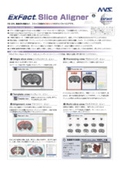


![[Free Distribution Collection of Papers] "Operational Tactics of Outcome-Oriented AIIT PBL: Activities of the Murakoshi PT in 2015" - Wisdom from a 20-Year Veteran in the Industry!](https://image.mono.ipros.com/public/catalog/image_generated/01/e53/377811/377811_IPROS1725345888023056910_1.jpg?w=120&h=170)
![[Free Distribution: Proceedings] Application of a Multi-Angle Imaging System for Polarization Imaging to the Evaluation of Resin Molded Products Towards Quality Visualization of Resin Molded Products](https://image.mono.ipros.com/public/catalog/image_generated/01/cc2/377809/377809_IPROS1725345888023056910_1.jpg?w=120&h=170)
![[Free Distribution Collection of Papers] "A New Technology for Effectively Displaying 3D Images of Physical Objects with Internal Structures" Condensed into 60 Pages with 14 Papers on 3D Image Analysis!](https://image.mono.ipros.com/public/catalog/image_generated/01/52a/377808/377808_IPROS1725345888023056910_1.jpg?w=120&h=170)
![[Free Distribution Collection of Papers] "Production and Evaluation of Transparent Visualization Models Using 3D Data of Internal Structures" Comprehensive 3D Image Analysis! Wisdom from a 20-Year Veteran in the Industry](https://image.mono.ipros.com/public/catalog/image_generated/01/fc6/377806/377806_IPROS1725345888023056910_1.jpg?w=120&h=170)
![[Free Distribution Collection of Papers] "Study on the Global Structural Evaluation Method of Composite Materials Based on CT Value Histogram" Comprehensive 3D Image Analysis! Established for 20 years in the industry.](https://image.mono.ipros.com/public/catalog/image_generated/01/f18/377805/377805_IPROS1725345888023056910_1.jpg?w=120&h=170)
![[Free Distribution Collection of Papers] "Study on Particle Segregation Phenomenon in Hydrogen Storage Alloy Filling Layer by Extracting Particle Size Distribution from 3D Images" Understanding 3D Image Analysis](https://image.mono.ipros.com/public/catalog/image_generated/01/104/377804/377804_IPROS1725345888023056910_1.jpg?w=120&h=170)
![[Free Distribution Collection of Papers] "Development of Evaluation Method for Lithium-Ion Battery Electrodes Using Three-Dimensional Void Network Analysis" Understanding 3D Image Analysis Completely](https://image.mono.ipros.com/public/catalog/image_generated/01/01b/377803/377803_IPROS1725345888023056910_1.jpg?w=120&h=170)
![[Free Distribution Collection of Papers] "Three-Dimensional Damage Diagnosis of Cement Concrete Pavements" Clear Understanding of 3D Image Analysis Condensed into 60 Pages with 14 Papers](https://image.mono.ipros.com/public/catalog/image_generated/01/112/377801/377801_IPROS1725345888023056910_1.jpg?w=120&h=170)
![[Free Distribution Collection of Papers] Internal Quality Evaluation of Castings Using X-ray CT and ExFactVR2.0: A Comprehensive 3D Image Analysis Condensed into 60 Pages with 14 Papers.](https://image.mono.ipros.com/public/catalog/image_generated/01/5fb/377800/377800_IPROS1725345888023056910_1.jpg?w=120&h=170)
![[Free Distribution Collection of Papers] "Three-Dimensional Tissue Observation of Thick-Walled Spherical Graphite Cast Iron Using High-Resolution X-ray CT" - 3D Image Analysis Made Easy, Condensed into 60 Pages with 14 Papers.](https://image.mono.ipros.com/public/catalog/image_generated/01/444/377799/377799_IPROS1725345888023056910_1.jpg?w=120&h=170)
![[Free Distribution Collection of Papers] "Analysis of Orientation Behavior of Metallic Injection Molding Products Using X-ray CT" - A comprehensive understanding of 3D image analysis condensed into 60 pages with 14 papers.](https://image.mono.ipros.com/public/catalog/image_generated/01/120/377796/377796_IPROS1725345888023056910_1.jpg?w=120&h=170)
![[Free Distribution Collection of Papers] "Observation and Three-Dimensional Analysis of Glass Fibers in Resin Molded Products Using X-ray CT" - 3D Image Analysis Made Easy, Condensed into 60 Pages with 14 Papers.](https://image.mono.ipros.com/public/catalog/image_generated/01/a8d/377794/377794_IPROS1725345888023056910_1.jpg?w=120&h=170)
![[Free Distribution Collection of Papers] "Micro CT" 3D Image Analysis Made Easy! 14 Papers Condensed into 60 Pages! A Veteran with 20 Years in the Industry Combines Expertise.](https://image.mono.ipros.com/public/catalog/image_generated/01/9cd/377790/377790_IPROS7921227445474120837_1.jpg?w=120&h=170)
![[Free Distribution Collection of Papers] "Practical Software Techniques for 3D Image Processing" Understand 3D image analysis completely! 14 papers condensed into 60 pages!](https://image.mono.ipros.com/public/catalog/image_generated/01/dc4/377788/377788_IPROS5704528310358987322_1.jpg?w=120&h=170)
![[Free Offer] Comprehensive Understanding of 3D Image Analysis! Condensed 14 Papers into 60 Pages! A 20-Year Veteran in the Industry Combines Expertise in X-ray CT/Image Analysis/Three-Dimensional/Contract Services.](https://image.mono.ipros.com/public/catalog/image_generated/01/7bf/377779/377779_IPROS2742059459819948985_1.jpg?w=120&h=170)
Company information
A venture company specializing in 3D imaging software. You can rely on us for the 3D reconstruction and analysis of tomographic images obtained from X-ray CT, confocal laser microscopy, FIB (Focused Ion Beam processing observation device), and SEM (Scanning Electron Microscope). Every year, we strive to acquire advanced technologies through multiple industry-academia collaborative research projects, pursuing image processing and analysis. Please feel free to contact us if you are interested in joint research. ◆ExFact VR 3D reconstruction software for tomographic images (X-ray CT/FIB/SEM, etc.) ◆Void Analysis Option Extraction of voids/internal defects/foreign objects from 3D images of castings/resins, etc. ◆Image Measurement Option Measurement of length/angles, etc., in 3D images; statistical evaluation/analysis using histograms. ◆ExFact Analysis for Fiber Orientation/structural analysis of fibrous materials such as fibers/fuel cells/FRP/CFRP/carbon fibers, etc. ◆ExFact Analysis for Porous/Particles Structural/morphological analysis of porous materials with many holes, such as plastics/resins/filters, etc. ◆PointMaster Integrated reverse engineering software for shape comparison/3D measurement/internal defect detection/CAD conversion, etc. ◆Contract Analysis Contract analysis using the above software.
















![[Application Example] FLEX-Nano445CT Imaging Example - 1](https://image.mono.ipros.com/public/product/image/014/2000402226/IPROS7915205035611234284.jpg?w=280&h=280)
![[Application Example] Microfocus X-ray CT Device](https://image.mono.ipros.com/public/product/image/5aa/2000402204/IPROS4871228993839274750.jpg?w=280&h=280)



